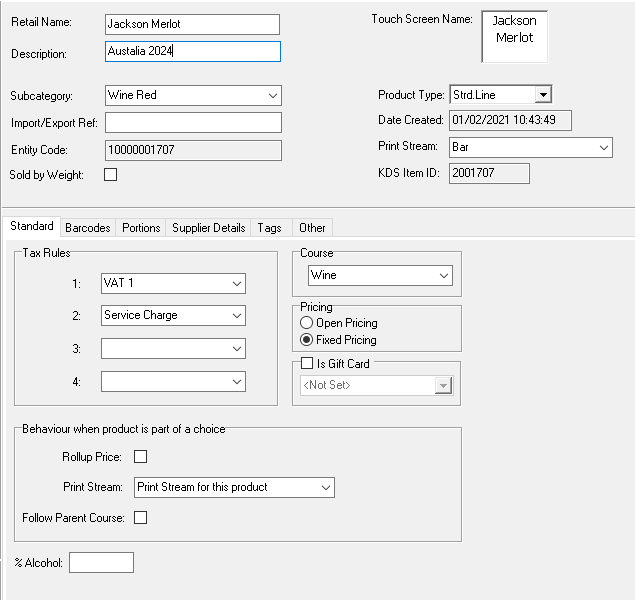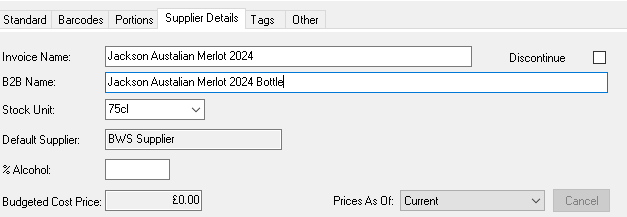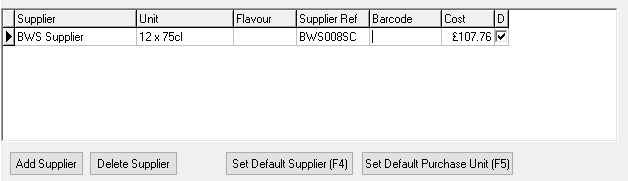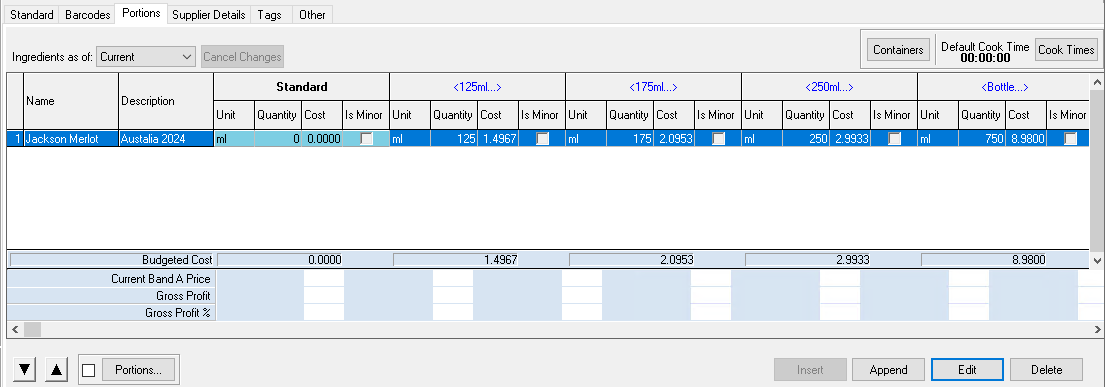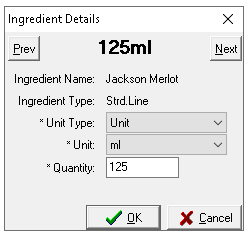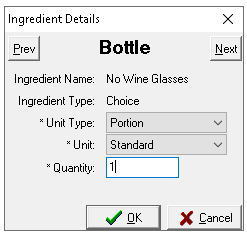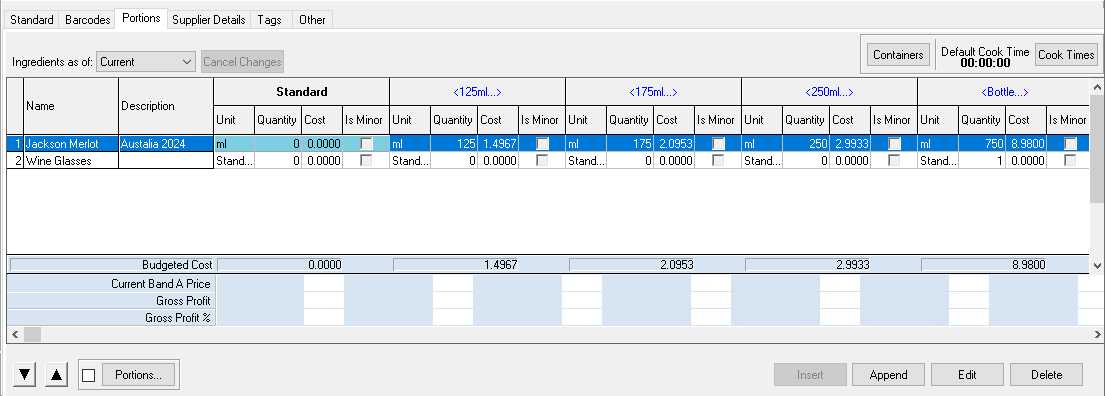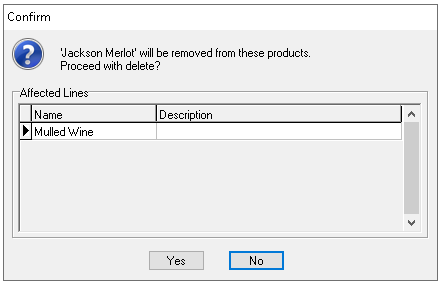Standard lines combine the features of purchase lines and recipes into a single product, offering a simple way to manage items that are bought and sold without the need for additional setup. This product type is typically used for drinks, where the entire item purchased or a portion of it is sold directly to the customer without requiring specific recipe adjustments.
Standard Lines can:
-
Have other standard lines, recipes, purchase lines and prep items added as ingredients
-
Have choices added for optional / mandatory selections during the ordering process
Each standard line can include up to 19 additional portion options, allowing it to be sold in multiple sizes or configurations, each with its own pricing, ingredients, and choices as required.
Standard Line Topics
Adding Standard Lines
Follow these steps to add a standard line:
-
With an existing standard line selected click New
Using the New option will automatically add the subcategory, course, print stream, tax rules and any set portions from the 'template' standard line and additional set supplier base supplier information -
Check the following attributes are set as required
-
Click Supplier Details tab
-
Update the following as required
-
Invoice Name
-
B2B Name (if enabled)
-
Stock Unit
Stock units and purchase units always have to be of the same type (weight, items or volume) but the stock unit can be different to the purchase unit
In this example the Jackson are counted in 75cl bottles but are purchased in boxes of 12 x 75cl
-
-
In the Suppliers table complete the following
-
Click Add Supplier and complete details if
-
The same supplier offers multiple pack sizes for the same item
-
Other suppliers can also be used to purchase the same item
When there are multiple suppliers and unit sizes the following can also be completed
-
Set Default Supplier
-
Set Default Purchase Unit
-
-
If required | click Tags | set any tags as needed (optional)
-
Click Portions tab
Based on the 'template' standard line product selected when creating this product the portions and standard line ingredient for those portions will be automatically populated
This example for wine has been set with glass and bottle portions, the standard portion has 0 quantity ingredients as that portion is never sold - for more example products click here
-
Update or set any portions as required
-
Click an existing portion and from the drop down change the portion to an alternative
-
From the available other portions choose a new portion to assign
-
Right click on a portion to delete
-
-
Update or set standard line ingredients for new portions, click Edit and update the ingredient mapping
Adding Standard Lines - with Choices
Follow these steps to add a standard line with choices:
-
Follow steps 1 - 10 above to create the standard line
-
Click the Portions tab | click Append
-
From the Add Portion Ingredient list using search or product type filters find the first choice to add to the standard line, once selected click OK
-
Complete the Ingredient Details mapping
Standard Portion
-
Unit Type - preselected to portion
-
Unit - select the portion
The unit drop down will be pre-populated with all portion of the selected choice -
Quantity - enter the required quantity, typically entered as 1
Setting the Quantity to 0 - this will prevent the selected choice from being displayed when a portion is used
Other Portions
-
Unit Type - select either portion or factor, where a factor is selected it will always be a factor of the standard portion
If there are multiple portions for the selected recipe click Next and complete the required mapping, alternatively click OK to complete the addition of the choice
-
-
Repeat until all choices are added
Insert will add the choice above the row selected
Append will add the choice below the row selected
Use the Up / Down Arrow buttons to reorder the selected choices within the recipe, this will ensure that they are presented in the correct order through the POS and other ordering channels
Adding Standard Lines - with Ingredients
The following can be added to a standard line: Standard Line | Recipe | Purchase Line | Prep Item
Follow these steps to add standard lines with ingredients:
-
Follow steps 1 - 10 above to create the standard line
-
Click the Portions tab | click Insert
-
From the Add Portion Ingredient list using search or product type filters find the first ingredient to add to the standard line, once selected click OK
-
Complete the Ingredient Details mapping
-
Recipes
-
Unit Type - preselected to portion
-
Unit - select the portion
The unit drop down will be pre-populated with all portion of the selected recipe -
Quantity - enter the required quantity
The quantity entered will determine the amount of the selected recipe from stock
-
-
Other Standard Lines
-
Unit Type - select portion or unit
-
Portion will enable the selection of a portion within the unit drop down
-
Unit will enable a bespoke unit based on the items unit of measurement (weight, volume, items)
-
-
Unit - select portion or unit
-
Quantity - enter the required quantity
The quantity entered will determine the amount of the selected standard line from stock
-
-
Purchase Lines
-
Unit Type - preselected to unit
-
Unit - select the unit
-
Quantity - enter the required quantity
The quantity entered will determine the amount of the selected purchase line from stock
-
-
Prep Item
-
Unit Type - preselected to unit
-
Unit - select the unit
-
Quantity - enter the require quantity
The quantity entered will determine the amount of the selected prep item from stock
If there are multiple portions for the selected standard line click Next and complete the required mapping, alternatively click OK to complete the addition of the ingredient
-
-
-
Repeat until all ingredients are added
Insert will add the ingredient above the row selected
Append will add the ingredient below the row selected
Use the Up / Down Arrow buttons to reorder the selected ingredients within the recipe
Cloning Standard Lines
The clone option provides a quick way to create an exact copy of an existing standard line, allowing modifications to be made without having to set up the entire product from scratch.
Follow these steps to clone a standard line:
-
Select the standard line from the list (to clone)
-
Click Clone
-
Enter the Retail Name and update any other settings, supplier information, ingredient and choice selections as required
Deleting Standard Lines
Follow these steps to delete standard lines:
-
Select the standard line from the list
-
Click Delete
-
Confirm the deletion by clicking Yes
Field Settings & Information
Standard Details
| Field | Description |
|---|---|
| Retail Name | Name of the standard line used across the platform - 16 characters |
| Description | Description of the standard line - 40 characters (optional) |
| Touch Screen Name |
Name of the standard line displayed on point of sale terminals, when the button for this recipe is added to theme panel designs or shared panels it can be overridden If the product is part of a choice the name set against touch screen name will be used |
| Subcategory | Subcategory assigned to the product from the drop down |
| Import / Export Ref | Internal or third party ID (optional) |
| Product Type | Drop down to define the type of product - Strd Line |
| Print Stream | Print stream assigned to the standard line |
| Entity Code | System ID of the instruction automatically added when the standard line is created |
| KDS Item ID | ID used for some kitchen management systems |
| Course |
Course of the standard line used which can be displayed on printed dispense tickets or linked with kitchen management systems |
| Pricing |
Fixed / Open Pricing Fixed - will require an entry to be added to the Price Matrix Open - will require a POS operator to enter the price when selling the product |
| Tax Rules | Tax rules 1-4 of the standard line which could include VAT and Service Charges |
| Gift Card |
When creating products that are gift cards this setting enables this feature and the necessary gift card provider type |
| Rollup Price |
When this item is configured with choices and contains a price the price on any printed materials will be rolled up into the overall parent item
|
| Behaviour when part of a choice: Print Stream |
When a standard line has been added to a choice the print stream behaviour can be either set as
|
| Follow Parent Course |
|
| % Alcohol | Optional field to record the percentage and used in conjunction with other bespoke applications |
Supplier Details
| Field | Description |
|---|---|
| Invoice Name | Alternative name for the standard line which is used within stocks or Acquire - 40 characters |
| B2B Name | Optional name for the standard line that can be used within Acquire - 40 characters |
| Stock Unit | The stock unit is what is the normal counting until when using stocks |
| Default Supplier | The default supplier set for the item when using the Default Supplier button |
| Supplier | Supplier of the standard line |
| Unit | Unit or pack size of the item purchased |
| Flavour |
Flavour is an optional feature to enable ordering of the same product by different flavours or types where only 1 purchase line exists for use in recipes - 10 characters An example could Mineral Water, and the flavours are still and sparkling |
| Supplier Ref | Suppliers reference for the purchase unit supplied - 15 characters |
| Barcode | Barcode of the purchase unit which can be used to scan item with mobile stocks application |
| Cost | Cost price of the purchase unit |