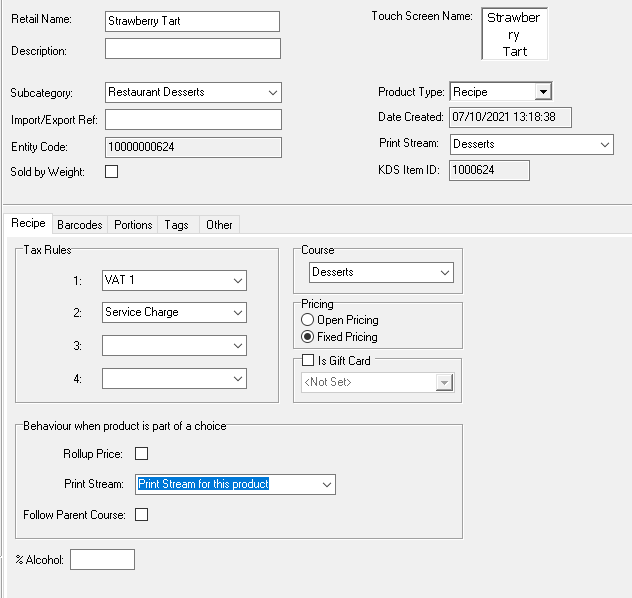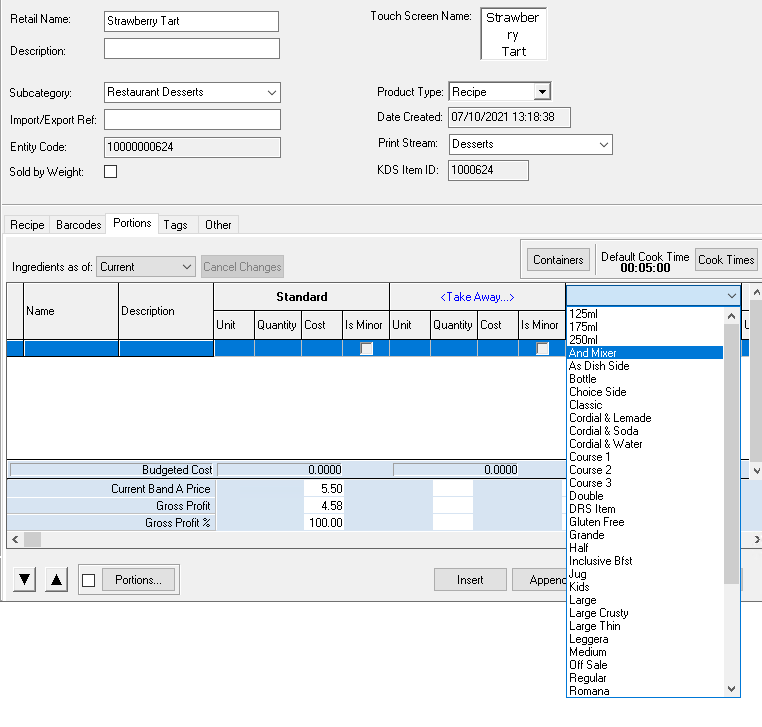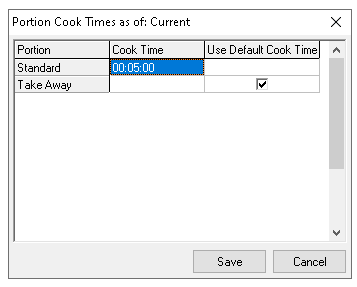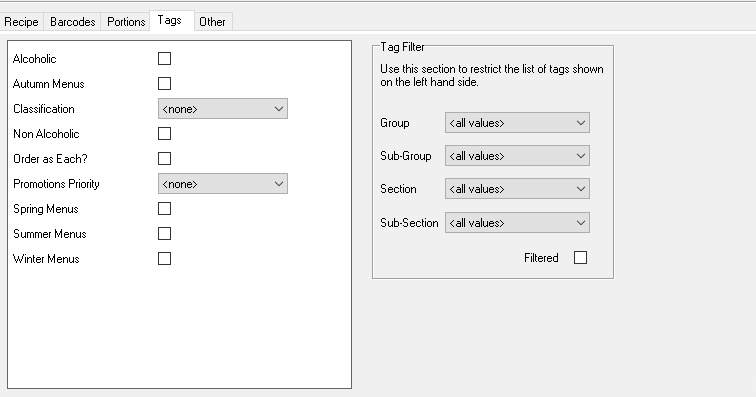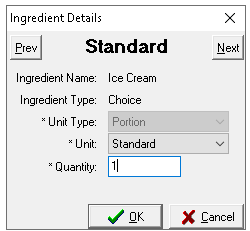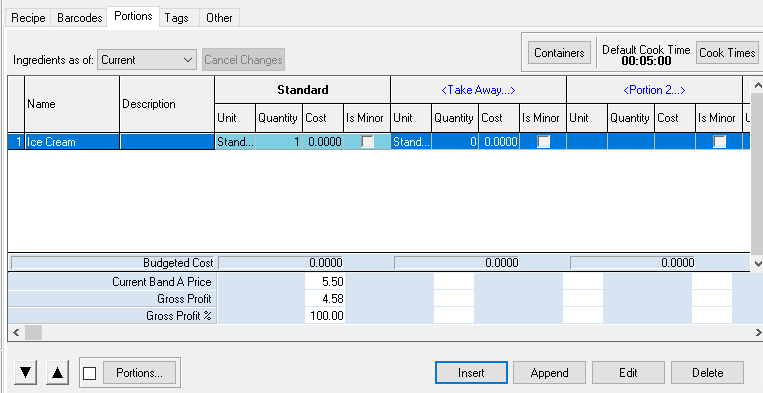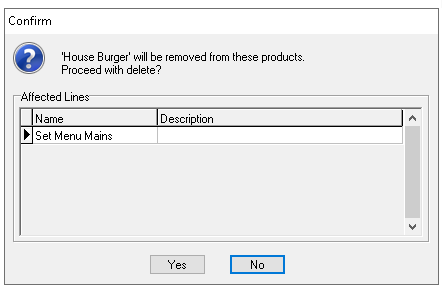Recipes are products that can be sold through point of sale and guest ordering channels, depending on your organisations requirements recipes may contain ingredients which will be depleted during the ordering, alternatively if inventory is managed outside of Zonal this might not be required. Most typically recipes are used for food and drink items that are made in house such mixed drinks and cocktails.
Recipes can:
-
Have other standard lines, recipes, purchase lines and prep items added as ingredients
-
Have choices added for optional / mandatory selections during the ordering process
Each recipe can include up to 19 additional portion options, allowing it to be sold in multiple sizes or configurations, each with its own pricing, ingredients, and choices as required.
Recipe Topics
Adding Simple Recipes - (no ingredients or choices)
Follow these steps to add a simple recipe:
-
With an existing recipe selected click New
Using the New option will automatically add the subcategory, course, print stream, tax rules and any set portions from the 'template' recipe -
Enter the following details, Retail Name | Description (optional)
-
Check the following attributes are set as required
-
Select the Portions tab | update or set any portions as required
Each recipe can have up to 19 additional portions associated, if they are not all available this can be configured in settings-
Click Portion 'Number' and from the drop down select the required portion
Portions can be deleted by right clicking on the portion name and selecting Delete 'Portion Name' and clicking Yes to confirm -
-
If required assign a cook time | click Cook Times and enter the required cook time
Cook times are used to correctly stage orders with kitchen management systems, by default alternative portions will inherit the default (standard portion) cook time but this can be adjusted by deselecting the check box and adding in specific times per portion. For more information on cook times in Kitchen iQ click here -
If required | click Tags | set any tags as needed (optional)
Adding Recipes - with Choices
Follow these steps to add a recipe with choices:
-
Follow steps 1 - 6 above to create the recipe
-
Click the Portions tab | click Insert
-
From the Add Portion Ingredient list using search or product type filters find the first choice to add to the recipe, once selected click OK
-
Complete the Ingredient Details mapping
-
Unit Type - preselected to portion
-
Unit - select the portion
The unit drop down will be pre-populated with all portion of the selected choice -
Quantity - enter the required quantity, typically entered as 1
Setting the Quantity to 0 - this will prevent the selected choice from being displayed when a portion is used
If there are multiple portions for the selected recipe click Next and complete the required mapping, alternatively click OK to complete the addition of the choice
-
-
Repeat until all choices are added
Insert will add the choice above the row selected
Append will add the choice below the row selected
Use the Up / Down Arrow buttons to reorder the selected choices within the recipe, this will ensure that they are presented in the correct order through the POS and other ordering channels
Adding Recipes - with Ingredients
The following can be added to a recipe: Standard Line | Recipe | Purchase Line | Prep Item
Follow these steps to add recipes with ingredients:
-
Follow steps 1 - 6 above to create the recipe
-
Click the Portions tab | click Insert
-
From the Add Portion Ingredient list using search or product type filters find the first ingredient to add to the recipe, once selected click OK
-
Complete the Ingredient Details mapping
-
Other Recipes
-
Unit Type - preselected to portion
-
Unit - select the portion
The unit drop down will be pre-populated with all portion of the selected recipe -
Quantity - enter the required quantity
The quantity entered will determine the amount of the selected recipe from stock
-
-
Standard Lines
-
Unit Type - select portion or unit
-
Portion will enable the selection of a portion within the unit drop down
-
Unit will enable a bespoke unit based on the items unit of measurement (weight, volume, items)
-
-
Unit - select portion or unit
-
Quantity - enter the required quantity
The quantity entered will determine the amount of the selected standard line from stock
-
-
Purchase Lines
-
Unit Type - preselected to unit
-
Unit - select the unit
-
Quantity - enter the required quantity
The quantity entered will determine the amount of the selected purchase line from stock
-
-
Prep Item
-
Unit Type - preselected to unit
-
Unit - select the unit
-
Quantity - enter the require quantity
The quantity entered will determine the amount of the selected prep item from stock
If there are multiple portions for the selected recipe click Next and complete the required mapping, alternatively click OK to complete the addition of the ingredient
-
-
-
Repeat until all ingredients are added
Insert will add the ingredient above the row selected
Append will add the ingredient below the row selected
Use the Up / Down Arrow buttons to reorder the selected ingredients within the recipe
Cloning Recipes
The clone option provides a quick way to create an exact copy of an existing recipe, allowing modifications to be made without having to set up the entire recipe from scratch.
Follow these steps to clone a recipe:
-
Select the recipe from the list (to clone)
-
Click Clone
-
Enter the Retail Name and update any other settings, ingredient and choice selections as required
Deleting Recipes
Follow these steps to delete recipes:
-
Select the recipe from the list
-
Click Delete
-
Confirm the deletion by clicking Yes
Field Settings & Information
| Field | Description |
|---|---|
| Retail Name | Name of the recipe used across the platform - 16 characters |
| Description | Description of the recipe - 40 characters (optional) |
| Touch Screen Name |
Name of the recipe displayed on point of sale terminals, when the button for this recipe is added to theme panel designs or shared panels it can be overridden If the product is part of a choice the name set against touch screen name will be used |
| Subcategory | Subcategory assigned to the product from the drop down |
| Import / Export Ref | Internal or third party ID (optional) |
| Product Type | Drop down to define the type of product - Recipe |
| Print Stream | Print stream assigned to the recipe |
| Entity Code | System ID of the instruction automatically added when the recipe is created |
| KDS Item ID | ID used for some kitchen management systems |
| Course |
Course of the recipe used which can be displayed on printed dispense tickets or linked with kitchen management systems |
| Pricing |
Fixed / Open Pricing Fixed - will require an entry to be added to the Price Matrix Open - will require a POS operator to enter the price when selling the product |
| Tax Rules | Tax rules 1-4 of the recipe which could include VAT and Service Charges |
| Gift Card |
When creating products that are gift cards this setting enables this feature and the necessary gift card provider type |
| Rollup Price |
When this item is configured with choices and contains a price the price on any printed materials will be rolled up into the overall parent item
|
| Behaviour when part of a choice: Print Stream |
When a recipe has been added to a choice the print stream behaviour can be either set as
|
| Follow Parent Course |
|
| % Alcohol | Optional field to record the percentage and used in conjunction with other bespoke applications |