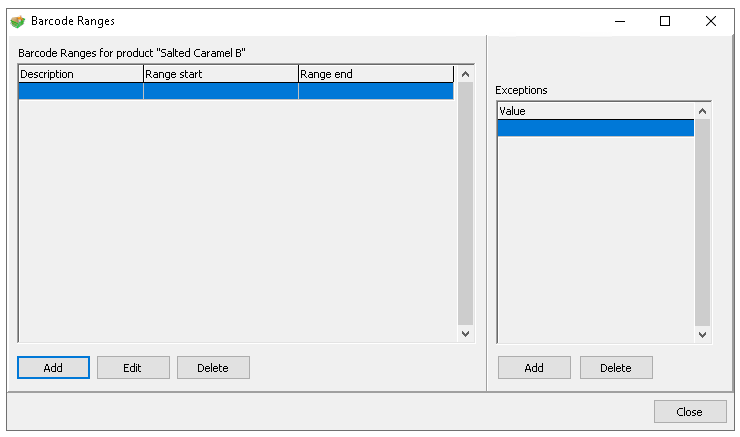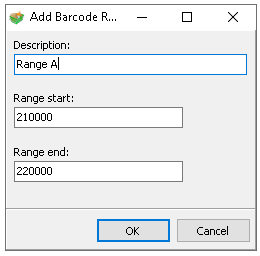Barcodes can be assigned to recipes, allowing them to be scanned and sold directly at the point of sale terminal. This is particularly useful in retail environments to enhance speed and efficiency of service.
Barcodes Topics
Adding Single Barcodes
Follow these steps to add single barcodes to recipes:
-
Find the required recipe from the product list using search or product type filters
-
Select the Barcodes tab
-
Click Add
-
Enter the required Barcode
If the barcode is a custom priced set the check box and the barcode must start with a 2 and be of 3 digits
Additionally to enable custom priced barcodes the recipe must be set as Open Priced
Custom priced barcodes are where the barcode itself will contain the price and pass this information to the point of sale terminal upon scanning -
Click OK
-
Continue adding barcodes as required
Deleting Single Barcodes
Follow these steps to delete a barcode:
-
Select the Barcode from the list
-
Click Delete
-
Click Yes to confirm the deletion
Adding Barcode Ranges
Follow these steps to add barcodes ranges to recipes:
-
Find the required recipe from the product list using search or product type filters
-
Select the Barcodes tab
-
Click Edit Barcode Range
-
Click Add
-
Enter the Range Name | Start and End Barcodes
-
Click OK
-
Continue adding ranges as required
-
If there any exceptions where a specific barcode is not accepted within the exceptions section click Add enter the required barcodes comma separated and click OK
-
Click Close
Additional Information
When working with barcodes the following additional settings can be applied in Theme Modelling:
-
Add the 'Type Barcode Button' to Theme Panel Designs / Shared Panels so that if the barcode will not scan the button can be tapped and manually enter the barcode to complete the sale
The button can be found in the Button Picker → Functions → Ordering
-
If there are many products and adding them to theme panel designs would be a large overhead a setting can be enabled to send all barcoded products to the terminal without having to add them to the theme
Theme Modelling → Estate Setup → Config Sets → Send All Barcoded Products
Caution should be taken when enabling this feature as it can dramatically increase the theme size sent to point of sale terminals, where this setting is needed create a specific config set for required terminals