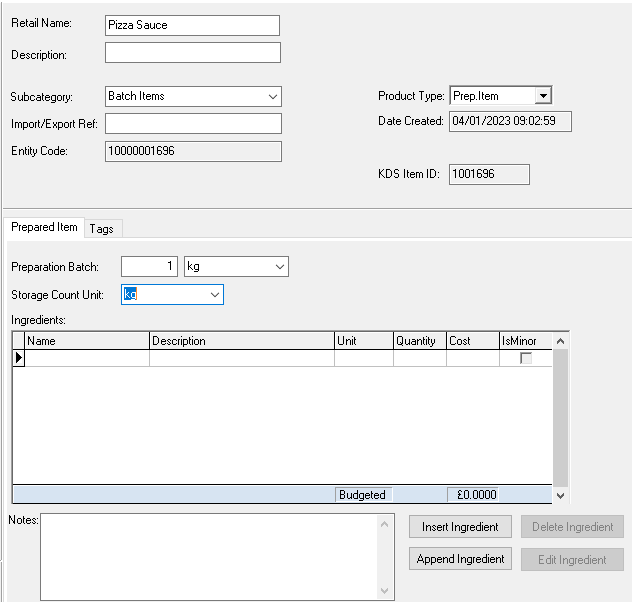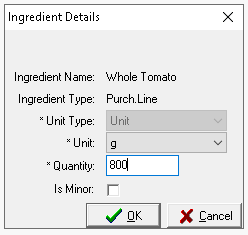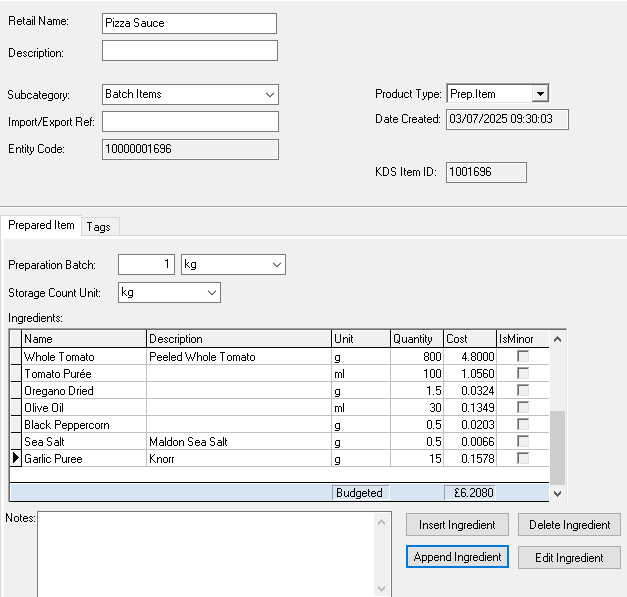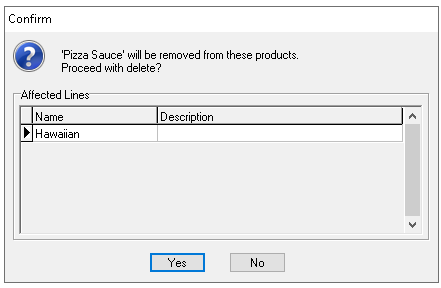Prep items allow you to create bulk or batch recipes containing multiple ingredients to produce a single batch value. These prep items can then be used within other recipes and are available for counting during stock takes, removing the need to calculate individual ingredients separately.
Examples
-
Food: Dressings | Sauces | Mixes
-
Drink: Cocktail Mixes | Large Batch Drinks
Prep Items Topics
Adding Prep Items
Follow these steps to add a prep item:
-
With an existing prep item selected click New
If there are no existing prep items with any product selected click New and change the product type to be 'Prep. Line'
Using the New option will automatically add the subcategory from the 'template' prep item
-
Enter the following details, Retail Name | Description (optional)
-
Check the following attributes are set as required
-
Subcategory
Ensure the selected subcategory aligns with the correct product division to enable accurate stock counting of this prep item. -
Import / Export Ref
-
Preparation Batch
-
Storage Count Unit
-
-
Click Insert Ingredient
-
From the Add Prepared Item Ingredient list using search or product type filters find the first product to add to the prep item, once selected click OK
-
Complete the Ingredient Details mapping
-
Unit Type - depending on the ingredient selected this could be preselected or require selection
-
Unit - select the unit of measure or portion
-
Quantity - enter the required quantity
-
Is Minor - set if the ingredient is minor and if it became out of stock it would not cause an overall problem to the prep item and it could still be prepared (and then sold as part of saleable product)
This setting is only relevant if 'Enhanced Stock Mode' is enabled for your organisation
-
-
Repeat until all items are added
-
If required | click Tags | set any tags as needed (optional)
Cloning Prep Items
The clone option provides a quick way to create an exact copy of an existing prep item, allowing modifications to be made without having to set up the entire prep item from scratch.
Follow these steps to clone a prep item:
-
Select the prep item from the list (to clone)
-
Click Clone
-
Enter the Retail Name and update any other settings, product ingredients and quantities as required
Deleting Prep Items
Follow these steps to delete prep items:
-
Select the prep item from the list
-
Click Delete
-
Confirm the deletion by clicking Yes
Field Settings & Information
| Field | Description |
|---|---|
| Retail Name | Name of the prep item used across the platform - 16 characters |
| Description | Description of the prep item - 40 characters (optional) |
| Subcategory | Subcategory assigned to the product from the drop down |
| Import / Export Ref | Internal or third party ID (optional) |
| Product Type | Drop down to define the type of product - Prep. Item |
| Entity Code | System ID of the instruction automatically added when the prep item is created |
| Preparation Batch |
The quantity and unit that will make up the overall batch amount when all ingredients are added |
| Storage Count Unit | The unit used when counting the prep item in a stock take |