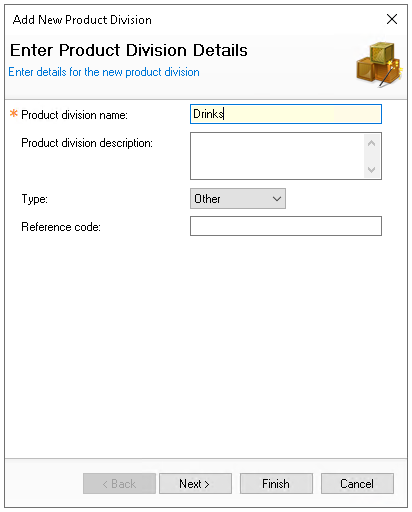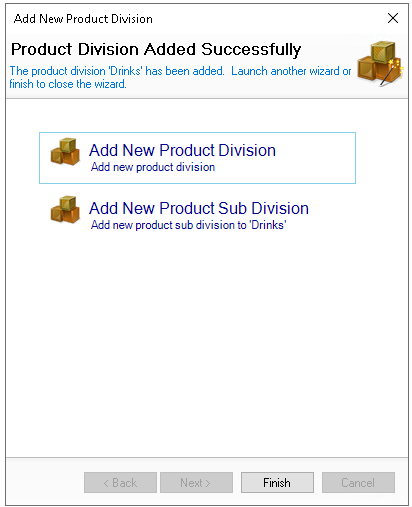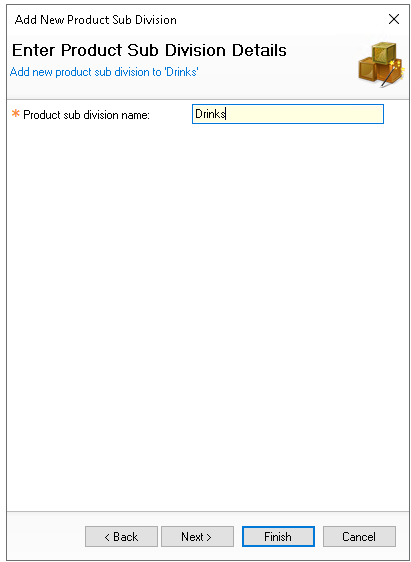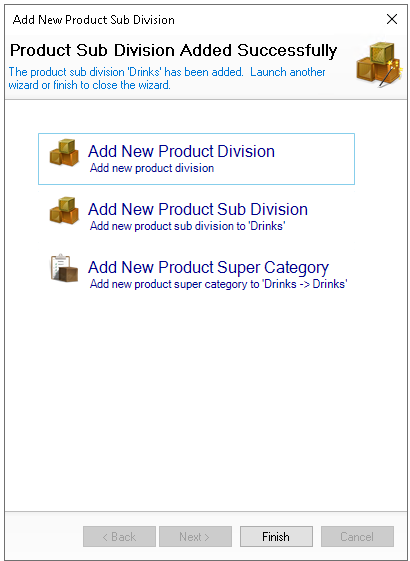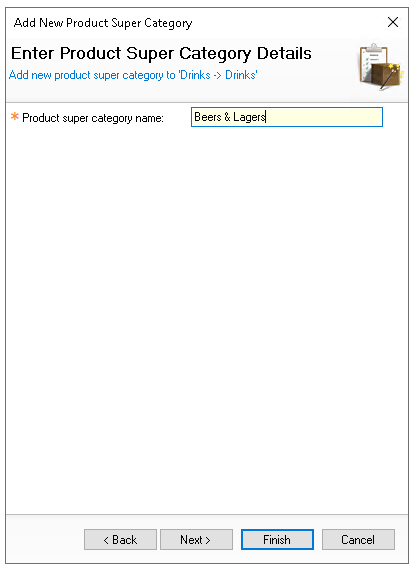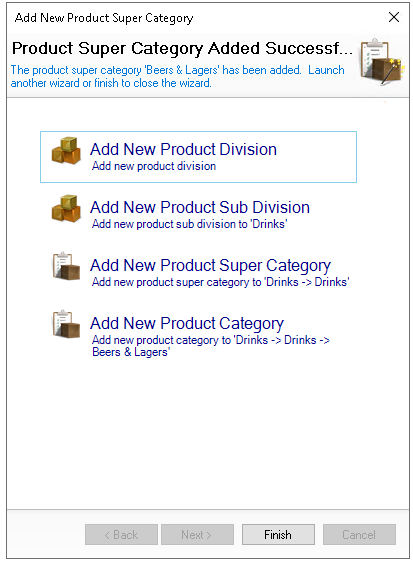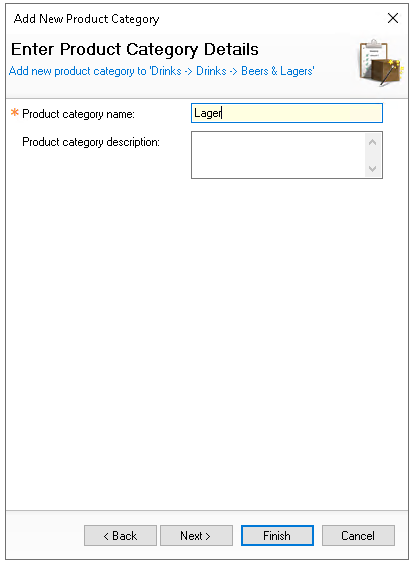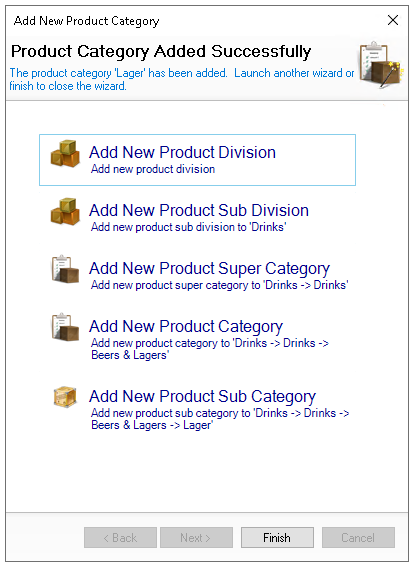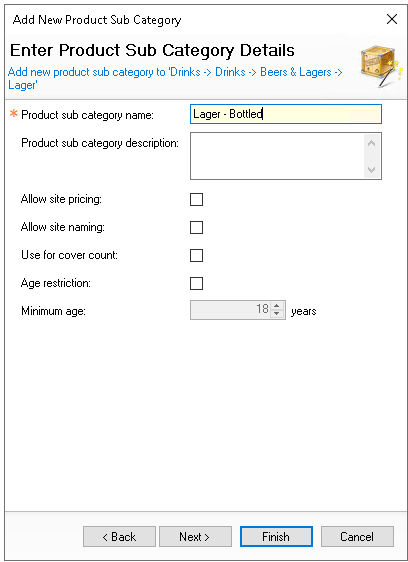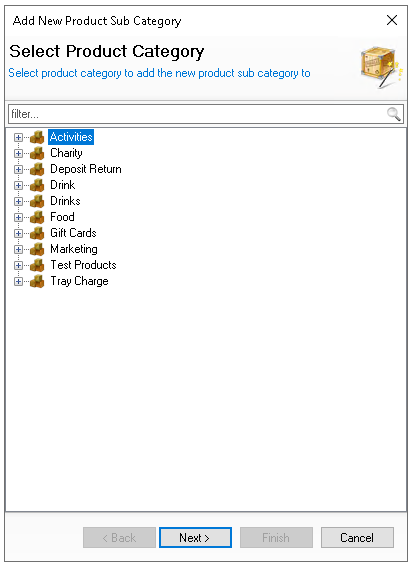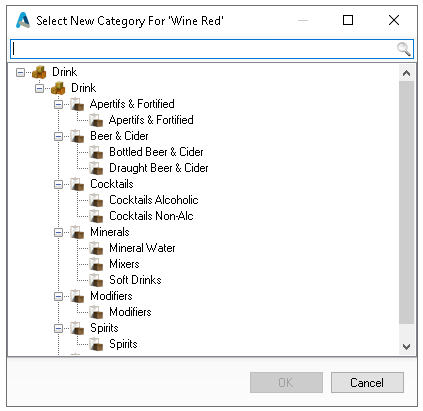The product structure is used to group all product types. It consists of five levels, with each item assigned to the lowest level subcategory. Across the ecosystem, this structure supports item filtering, pricing bands, reporting, and stock control.
The product structure is created with the following hierarchy: Division → Sub Division → Super Category → Category → Subcategory
Examples
-
Food (division)
-
Food (sub division)
-
Pubs & Bars Food (super category)
-
Dinner Menus (category)
-
Dinner Starters (subcategory)
-
Dinner Mains (subcategory)
-
-
-
-
-
Drinks (division)
-
Drinks (sub division)
-
Beers & Lagers (super category)
-
Lager (category)
-
Draught Lager (subcategory)
-
Bottled Lager (subcategory)
-
-
-
-
Product Structure Topics
Adding New Product Structure
Follow these steps to add a new full level product structure:
-
Click Add
-
Select Add New Product Division
-
Enter the Division Name and then the following configurations
-
Description
-
Type
-
Reference
-
-
Click Next
-
Click Add New Product Sub Division
-
Enter the Sub Division Name
-
Click Next
-
Click Add New Product Super Category
-
Enter Super Category Name
-
Click Next
-
Click Add New Product Category
-
Enter Category Name and Description (optional)
-
Click Next
-
Click Add New Subcategory
-
Enter the Subcategory Name and then the following configurations
-
Description
-
Allow Site Pricing
-
Allow Site Naming
-
Use For Cover Count
-
Age Restriction
-
Minimum Age (if Age Restriction is set)
-
-
Click Next to repeat setup of any other levels as required or click Finish
Adding Selected Structure Levels
Follow these other options to create selected structure levels:
-
Click Add
-
Select the required Structure Level to add
-
Choose the required level to add to add the new level to
In this example when adding a subcategory choose an existing category from the structure to add to -
Click Next
-
Enter the required fields and click Finish
Moving Subcategories
Existing subcategories within a division can be moved to another category (in the same division).
Follow these steps to move a subcategory:
-
Expand the product structure tree to locate the subcategory
-
Right click and select Move
-
Choose the new Category to move the subcategory too
-
Click OK
Field Settings & Information
Product Structure
Each level has different naming and settings that can be configured.
| Field | Description |
|---|---|
| Division | |
| Name | Name of the division - 20 characters |
| Description | Description of the division - 250 characters |
| Type |
Identifier of the division:
|
| Reference Code | Optional input to allow a reference for external reporting or integrations - 10 characters |
| Sub Division | |
| Name | Name of the sub division - 20 characters |
| Super Category | |
| Name | Name of the super category - 20 characters |
| Category | |
| Name | Name of the category - 20 characters |
| Description | Description of the category - 250 characters |
| Subcategory | |
| Name | Name of the subcategory - 20 characters |
| Description | Description of the subcategory - 250 characters |
| Allow Site Pricing |
When enabled any products contained within this subcategory can have their prices changed at site or site master level in Theme Modelling → Site Products |
| Allow Site Naming |
When enabled any products contained within this subcategory can have their names changed at site or site master level in Theme Modelling → Site Products |
| Use for Cover Count |
When enabled any product sold from the selected subcategory will count as 1 cover Additional configuration in Estate Structure → Estate Setup → Finance is also required by setting the covers definition to 'Use Product Subcategory' |
| Age Restriction |
When enabled any products sold from this subcategory on the point of sale terminal will prompt for an age check Additional configuration in Theme Modelling → Estate Setup → Config Sets is also required by enabling 'Validate Customer Age', if this is not enabled the prompt will not display |
| Minimum Age | Minimum age calculated when age restriction is enabled |