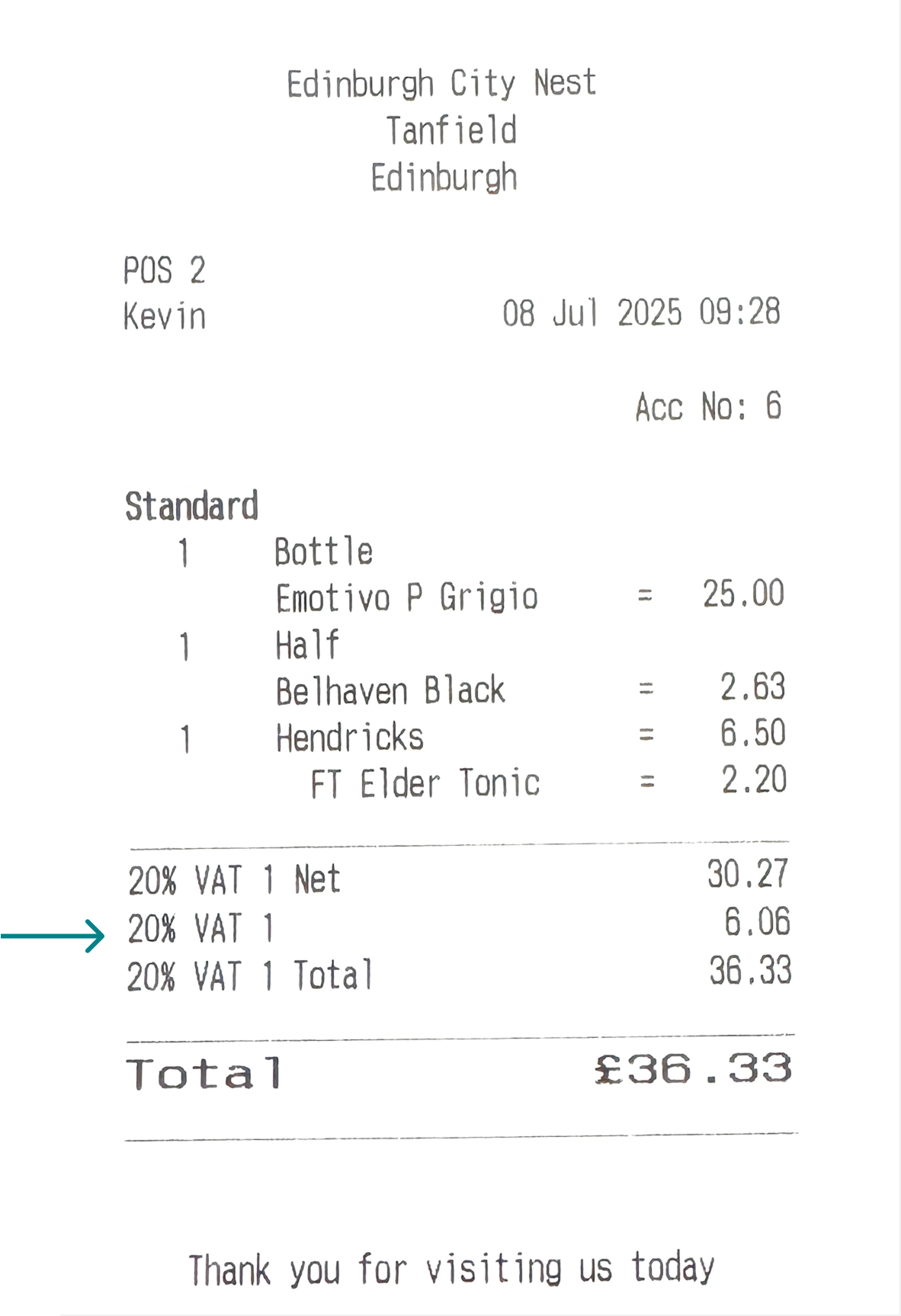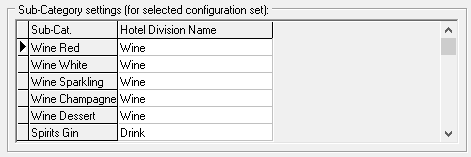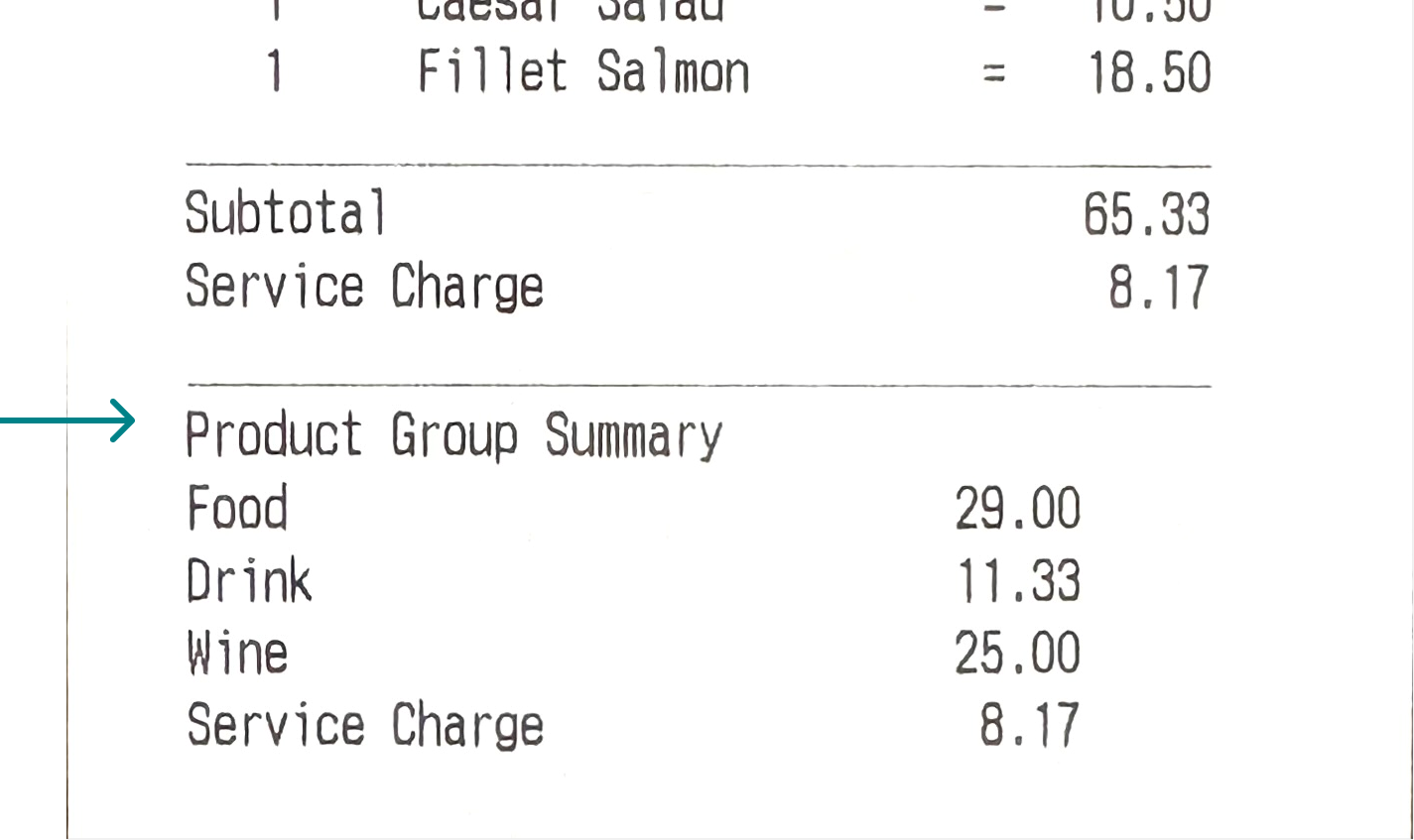Global Configs
Global configurations define specific behaviours for certain modules within the platform, as well as additional functions that interact with other settings and features.
Global Config Topics
Miscellaneous & Promotion Maintenance
| Setting | Description |
|---|---|
| VAT Mode | Redundant Setting - this should be kept at Simple VAT |
| Show Inclusive Tax Breakdown on Bill |
When this setting is enabled a tax breakdown is displayed on printed bills, if this is not configured then the tax breakdown is only shown on receipts generated by a payment |
| Print Customer EFT Receipt First | When this setting is enabled the customer copy of EFT payments will be printed first |
| Omit Merchant EFT Receipt if Possible |
When this setting is enabled merchant copies of EFT payments will not be printed unless there is requirement on the type of payment processing that needs it to be printed |
| Rounding Factor | |
| Promotion Details Maintenance - Retention Period |
The retention period (in days) is how long a deleted promotion will be archived in the database during which time it is possible to restore the promotion. Out with the retention period any deleted promotion will be permanently deleted from the database |
Terminal Graphics
Adding Graphic
A simple graphic can be added to the order display so that, when there is no activity on the point of sale terminal, the graphic is shown on the screen.
Follow these steps to add a graphic:
-
Click Terminal Graphics
-
Click Add
-
Enter the Graphic Name
-
Use the Source to find the graphic with Windows Explorer
Graphics must be in a 'bmp' format an no larger than 200k in size -
Click OK
Assigning Graphic to Theme Panel Design
Follow these steps to assign the graphic:
-
Select the required Theme Panel Design and click Design
-
Double click the Aztec logo showing on the order display, select the graphic created from the drop down
-
Click OK
Mains Away
When working with our table management product 'Tables' these settings enable table status updates from the point of sale terminal.
-
Select the required Course for Mains Away
-
Select the required Instruction used to send Mains Away
Hotel Divisions
Hotel divisions are primarily used for integrations with hotel Property Management Systems (PMS), categorising sales revenue into defined groupings so the PMS can identify the type of charge and allocate the revenue accordingly. Additionally, they can be used to group items on bills and receipts, allowing for consolidated totals such as food and drink to be displayed.
Adding
Follow these steps to add hotel divisions:
-
Click Add
-
Enter Hotel Division Name
-
Enter Description (optional, only used for integration with Rezlynx PMS)
-
Click OK
Assigning
Once hotel divisions have been created, they must be assigned to subcategories to establish a link between the two attributes.
Follow these steps to assign hotel divisions to subcategories:
-
Select the required Config Set from the top section
-
From the Subcategory Settings section select the required Hotel Division from the drop down
-
Complete the assignment for all subcategories
This allocation must happen for all config sets that are being used for PMS integrations or product group breakdown on printed materials
Bill / Receipt Product Grouping
Once hotel divisions have been added and assigned to subcategories the functionality to print the groupings must be enabled in config sets.
Follow these steps to set the print hotel divisions on the config set:
-
Select the required config set and scroll across to locate the following option
-
Receipt Breakdown by Hotel Division
-
-
Update each config set as required
iServe / iOrder / Kiosk Settings
When using iServe, iOrder or a Kiosk the following settings should be applied:
-
Payment Method
-
A central type payment method should be created that is not used on any theme panel designs and is specific to these settings only
-
-
Correction Regular & Correction Clear All
-
A correction method that is set for both saved and unsaved accounts and returns to stock
-
Scale Containers
Products sold by weight that require a container are configured here, with container details then assigned in product modelling. Containers are used to record the weight of the packaging, ensuring it is excluded from the total weight and cost of the product sold.
Follow these steps to add scale containers:
-
Click Add
-
Enter Container Name and Description (optional)
-
Set the Tare Weight
This is the weight of the physical container -
Click OK
Hotel Analysis Codes
Analysis codes are specific to Rezlynx PMS integrations, where Zonal must send the correct code as part of the posting to ensure revenue is accurately allocated within Rezlynx.
Follow these steps to create analysis codes:
-
Click Add
-
Enter the Analysis Code
-
Click OK