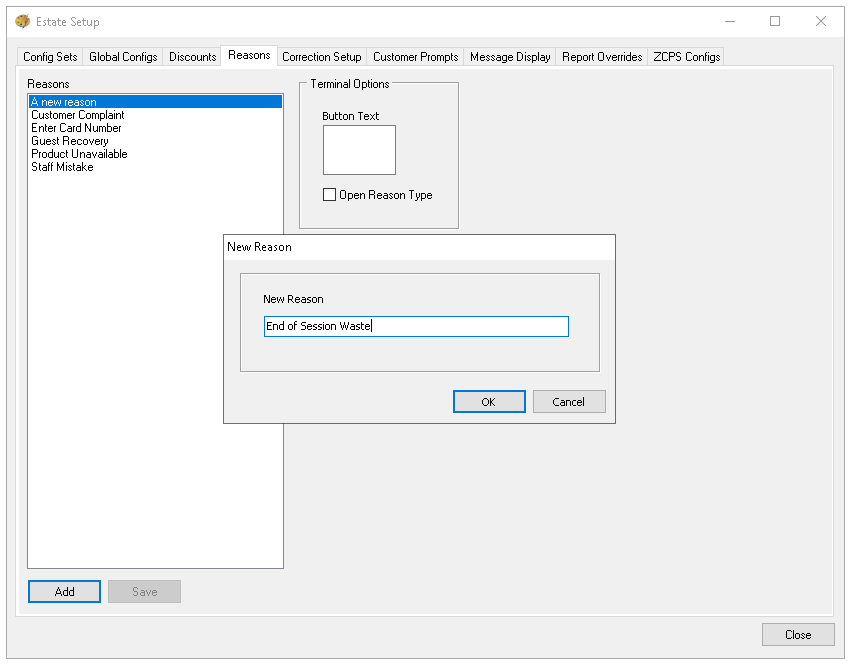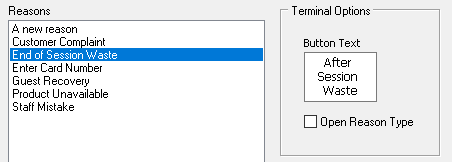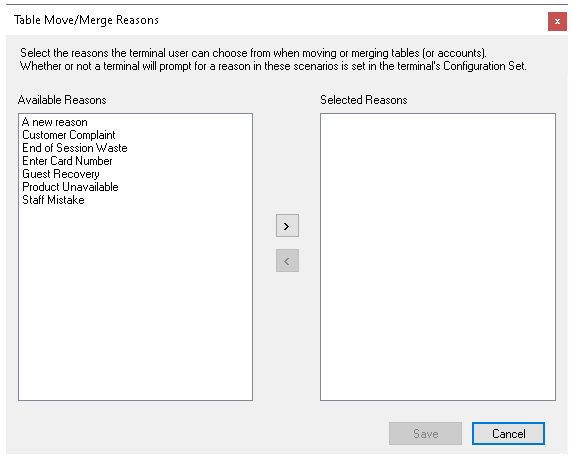Reasons are created and assigned to various tasks and options throughout the system to provide an additional layer of reporting detail and insight.
The following functions can have reasons applied:
-
Discounts
Reasons Topics
Adding Reasons
Follow these steps to add reasons:
-
Click Add
-
Enter the Reason Name
-
Click OK
-
Enter the Button Text
-
Click Save
If the reason requires POS operators to enter a specific explanation, tick the checkbox for 'Open Reason Type'
Assigning Reason to Table Moves / Merges
When moving or merging tables on the point of sale terminal, a reason can be selected to record the action.
Follow these steps to assign reasons for moves and merges:
-
Click Table Moves / Merges Reasons
-
From the Available Reasons select a reason, click the Right Arrow to move this into the selected reasons list
Use the Left Arrow to move reasons back -
Continue adding all the required reasons
-
Click Save
Setting Config Sets for Moves / Merge Reasons
Once reasons have been assigned, the functionality to prompt for a reason must be enabled in the config sets.
Follow these steps to set the prompt for reason on the config set:
-
Select the required config set and scroll across to locate the following options
-
Prompt for Reason on Account Move
-
Prompt for Reason on Account Merge
-
Prompt for Reason on Table Move
-
Prompt for Reason on Table Merge
-
-
Set the required options for reason prompt
-
Update each config set as required