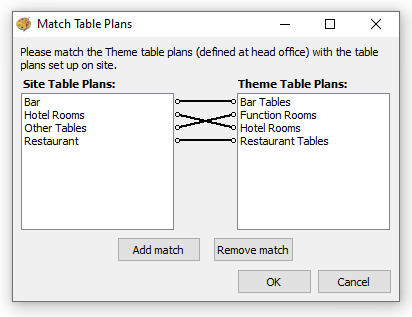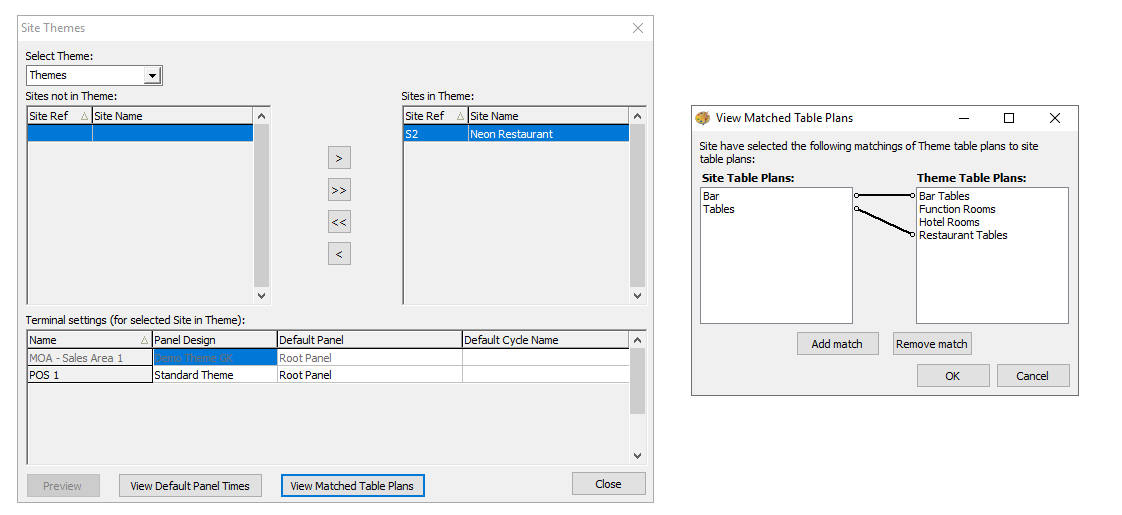Before table plans can be used on point of sale terminals they must be matched to the button that has been added to the theme panel design.
Depending on your Aztec installation the process for matching slightly changes, if you are unsure which installation type you are using from Aztec select Help → About and view the installation type shown.
Matching Table Plans Topics
Site Matching
Navigate to Theme Modelling → Match Table Plans
Follow these steps to match a table plan:
-
Select the Site Table Plan on the left
This is the table plan created -
Select the Theme Table Plan on the right
This is the button created on the theme for the table plan, these might not match exactly with what you called your table plan depending on your organisations setup -
Click Add Match
-
Click OK to complete the matching
To change a plan or make updates, repeat the steps above and select 'Remove Match'
Site Master Matching
Navigate to Theme Modelling → Site Themes → Match Table Plans
-
Select the Site Table Plan on the left
This is the table plan created -
Select the Theme Table Plan on the right
This is the button created on the theme for the table plan, these might not match exactly with what you called your table plan depending on your organisations setup -
Click Add Match
-
Click OK to complete the matching
To change a plan or make updates, repeat the steps above and select 'Remove Match'