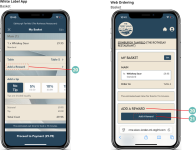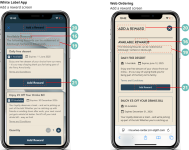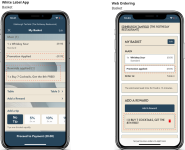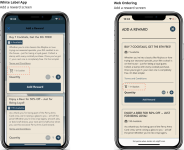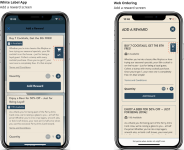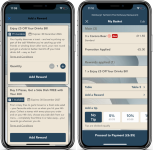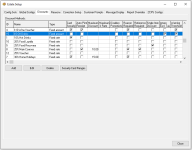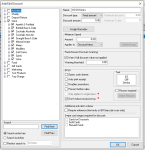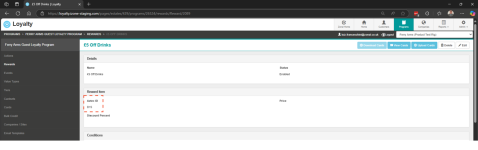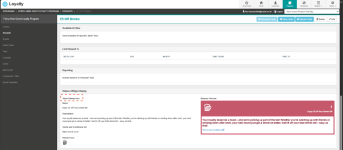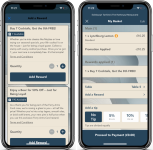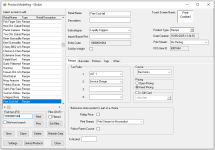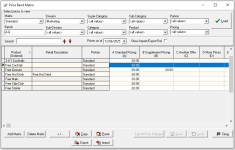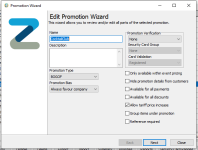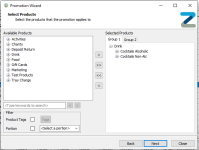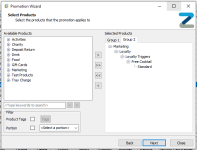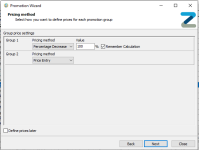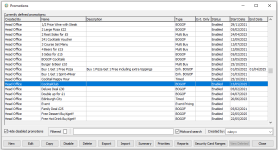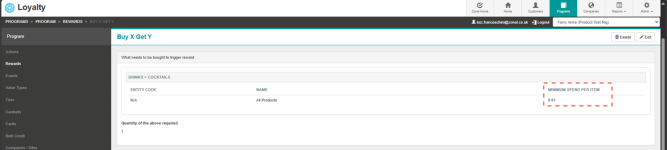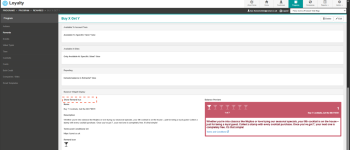Guest Ordering → Reward Redemptions
Redeeming a Reward
When using Guest Ordering, a guest can add some of their available Loyalty rewards to their basket in White Label App and Web Ordering.
Reward Redemptions
Adding rewards to a basket in Guest Ordering
After a Loyalty Card is linked to Guest Ordering, if there are available and compatible rewards to be used, the guest can add the reward by selecting "Add a reward".
Once this is selected a list of available rewards will display. And the guest can apply a reward against the basket.
Follow these steps to configure this section:
-
Update the Reward Button Text and other settings as required
For more information click here to view iOrder Elements overview -
Click Save Changes
When adding a reward to the basket, in some rare situations a guest that may have previously linked a loyalty card to their account but never verified it. (This is not something that cannot occur anymore, and only impact legacy guests). In this case, a message informing the guest that the card has not been verified will display. To verify the card, the guest must disconnect the card from their account and associate it again. This will verify the card automatically.
Once a reward is added, the basket will be updated to display the added reward.
If "Add a reward" is selected again, the list will display if a reward has already been added to the basket. There are two possible layout options to display: Inline or Bookmark. This can be configured in App Manager → Configure → App Theme → Loyalty Rewards → Basket Reward Indicator Style
-
Inline
-
Bookmark
Loyalty rewards compatible with Guest Ordering
Not all rewards will be redeemable in Guest Ordering.
Rewards that are not redeemable will be greyed out in Guest Ordering, but are still redeemable at the POS.
For a reward to be redeemable in Guest Ordering it must:
-
Aztec ID (i.e. promotion, discount or product) of the reward MUST BE unique in loyalty (same id cannot be used in more than one reward)
-
The rewards must be within the valid period
-
If linked to an event (Registration, birthday, etc…) must be within the configured interval
-
Must be valid for the card
-
Must be valid for the tier
-
If the reward is limited to a period, it will not display outside that period
-
The reward must be configured to display in the widget. Programs | Program name | Rewards | Reward name | Balance widget display | Show reward | Must be selected (true) -Some reward types will need to be converted to "Advance reward" to allow this option to display in Loyalty.
-
The Value Type of the rewards must be Points or Stamps (Buy x get y)
-
“Price” and “Percent” must be empty
-
For Value Type of “Points”, cost must be 0 or empty
-
Balance must not be 0
In addition, when setting up the rewards in loyalty, the Aztec id links must be:
-
A Discount; or
-
A Promotion Trigger (zero cost) product
Setting up Guest Ordering compatible rewards in Aztec and Loyalty
Here are a couple of examples on how to set a Loyalty rewards redeemable in Guest Ordering:
Example 1: Based on an Aztec Discount
This example aim is to build a £5 off Drink Reward.
In Aztec
Create a Discount as desired in Aztec. In this case D15 was created with a £5 discount against drinks.
In Loyalty
-
Create a Discount reward, save it and edit it to convert to an "Advance Reward".
-
Use the Aztec Discount code (D15) as the "Reward item".
-
Configure any additional restrictions or conditions as desired.
-
Configure the Balance Widget display and select "Show rewards" as true, so the reward can display in White Label Ordering.
Example 2: Based on an Aztec Promotion
This example aim is to a Buy 7 Cocktails and Get One Free as a Reward.
In Aztec
-
Create a product (recipe) type to be the "trigger" of a BOGOF promotion in this example we are using 10000001664
-
Give this product a base price of ZERO
-
Create a promotion type of BOGOF with two groups
-
In Group one, add all qualifying products
-
In Group two, add the "trigger" product created earlier (10000001664)
-
Apply the pricing method, in this case the applied Percentage Decrease is 100, as the intention is to give a free drink
-
The promotion is now ready to be used against a Loyalty Reward
In Loyalty
-
Create a new reward of "Buy x get y"
-
In "What needs to be bought to trigger reward" add the products that will generate a stamp after transaction (Remember to set up a minimum spend to avoid giving a "free stamp" when someone is redeeming a product that also is a “qualifying product”)
-
In "Reward given when above reached | Reward with an item" add the Aztec id of the Trigger product that have been previously set up (10000001664)
-
Do not add any schedule restriction, so the buy x get y will always display in balances
-
Configure the Balance Widget display and select "Show rewards" as true, so the reward can display in White Label Ordering