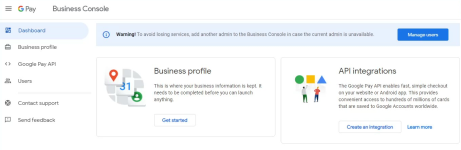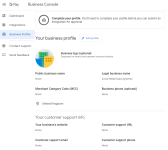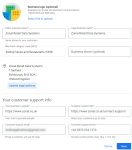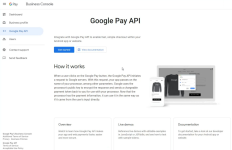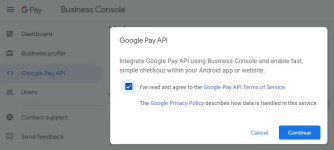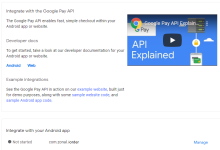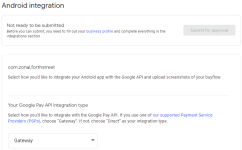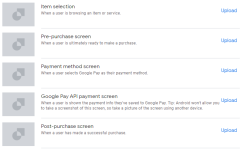Google Pay
To use Google Pay the necessary setup must be completed in the Google Business Console.
Google Pay Topics
Business Profile
To complete the setup the required access is needed, Account Holder details for Google Play Developer Console
With the configured credentials for the console login here
Completing the Business Profile
Follow these steps to complete the profile:
-
From the first screen dashboard click Getting Started
-
From the Business Profile page click Edit Profile
You must add to the profile your:
-
Public Business Name
-
Legal Business Name
-
Merchant Category Code (MCC) this is likely to be “Eating Places and Restaurants (5812)”
-
Legal Business Address
-
Your Business Website
-
Customer Support URL
-
Customer Support Email Address
-
Customer Support Phone including country code for example in the UK +44
-
-
Click Save
Android Integration Request
Follow these steps to complete the request:
-
Go to the Google Pay API Screen | click Get Started
-
There will be some terms of service to read | click continue
-
Then the Integrate with Google Pay API page should load | click Manage next to your iOrder app Package name
Contact Zonal who can assist / verify this settingThe Zonal app uses the Braintree Gateway to process Google Pay Payments -
From the Your Google Pay API integration type drop down selection choose Gateway
-
You will now need to upload 5 images they are:
-
Item Selection
-
Pre-Purchase Screen
-
Payment Method Screen
-
Google Pay API Payment Screen
-
Post Purchase Screen
Ensure when uploading images they are associated to the correct sections -
-
After all the images are uploaded click Save
-
Click the Submit For Approval button, displayed at the top of the page

Approval
When the app has been approved you will receive an email to your Account Holder Gmail inbox.
When you log into the Business Console and navigate to the Dashboard you will see active next to the Package name for you Zonal White Label app.
When your app has been approved by Google and it says it is Active in the Google Business Console you can turn on Google Pay in the Braintree Console.